 MiQuando™ Help
MiQuando™ Help MiQuando™ Help
MiQuando™ HelpAdd a Business to Britain's best Free Local Directory
It's quick, easy and 100% FREE with fantastic benefits to add your business/organisation to MiQuando's Local Directory.
Why get a free listing on MiQuando™
Listing on MiQuando is a simple way to help more people find you online. Because you can add so much usefel information to your MiQuando profile and the clever way that we structure that information, each and every FREE listing gets a comprehensive and extremely Search Engine friendly profile page. Search Engine Optimisation (SEO) is absolutely critical in the online world as this is what enables you to show up in search results on the all the major search engines. By applying great SEO techniques to your MiQuando profile pages, we simply help promote you online.
2 ways to Add Your Business
Click the "Add Your Business" link which can be found in the upper right hand corner of the page as shown below, or if you have a Customer Account you can use this to add a business.
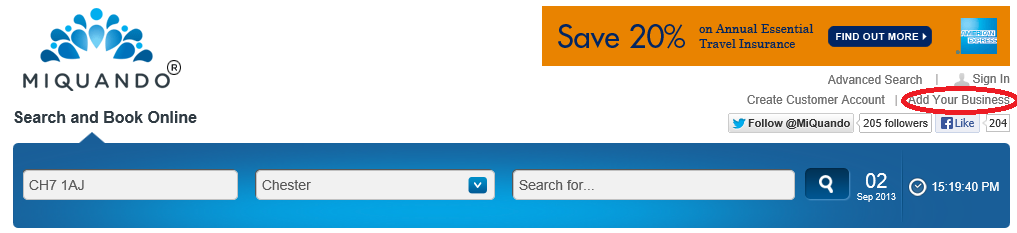
You will then be asked to complete the form as shown below.
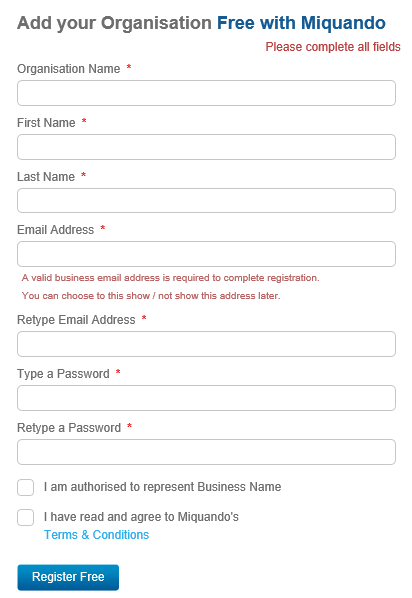
Fill in your details as requested.
You can amend your details at any time once registered and choose which items you would like to be shown on your profile page.
NOTE: It is essential that you register with a valid email address, as we send an email to this address containing the verification code, and you will need access to this to complete the registration process.
You can also add a different email address later to be shown on your public profile.
The best passwords contain a mix of uppercase and lowercase characters, numbers and special characters (e.g. !"£$~#) and should be at least 8 characters in length.
Confirm you are authorised to represent the organisation you are listing and also take a minute to read and understand our Terms and Conditions, before checking the box and clicking the Register button
If everything is OK the registration process will show you this splash screen and send an email to the email address used above containing a link that you will need to click on to set your listing active. You should do this within 24 hours otherwise the link will expire. We do this to help ensure each and every listing is genuine.
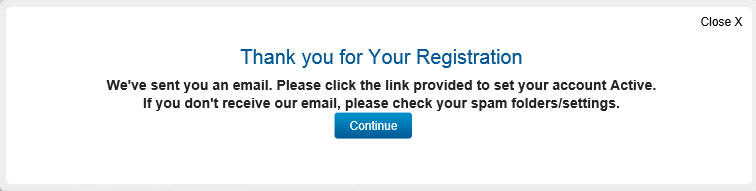
The next screen to be shown is where you enter your security questions and answers. If you forget your password, you will be required to answer one or more questions to get a new password and access to your account.
To help ensure your details and kept secure we use two standard questions and one where you create your own question and answer.
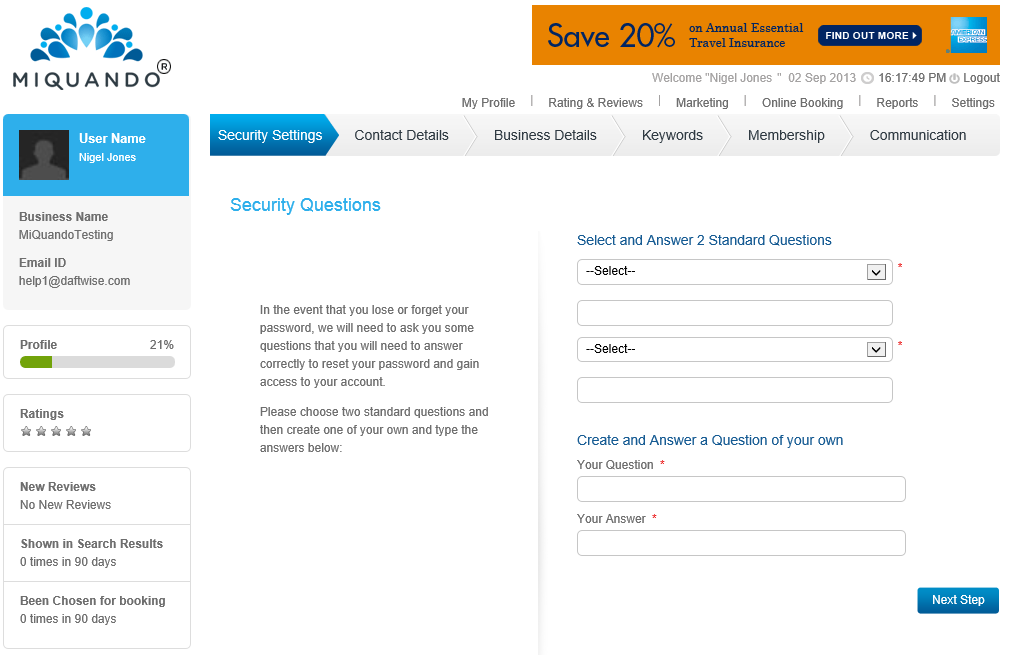
Once you hace successfully filled in the security questions section, your registration will be confirmed and you will see the splash screen below.
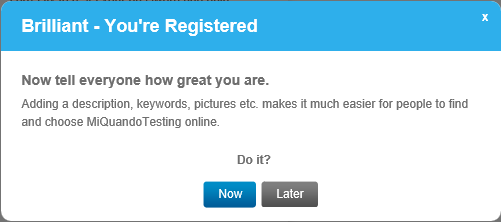
To make sure you get shown in search results and get the benefits of your FREE MiQuando listing it is important to complete your profile, however if you are in a hurry you may wish to click the "Later" button and complete your profile later on.
We recommend you carry on with your registration straight away as this will ensure you start reaping the benefits of your listing immediately.
Complete your business contact details and choose what to display on your public listing.
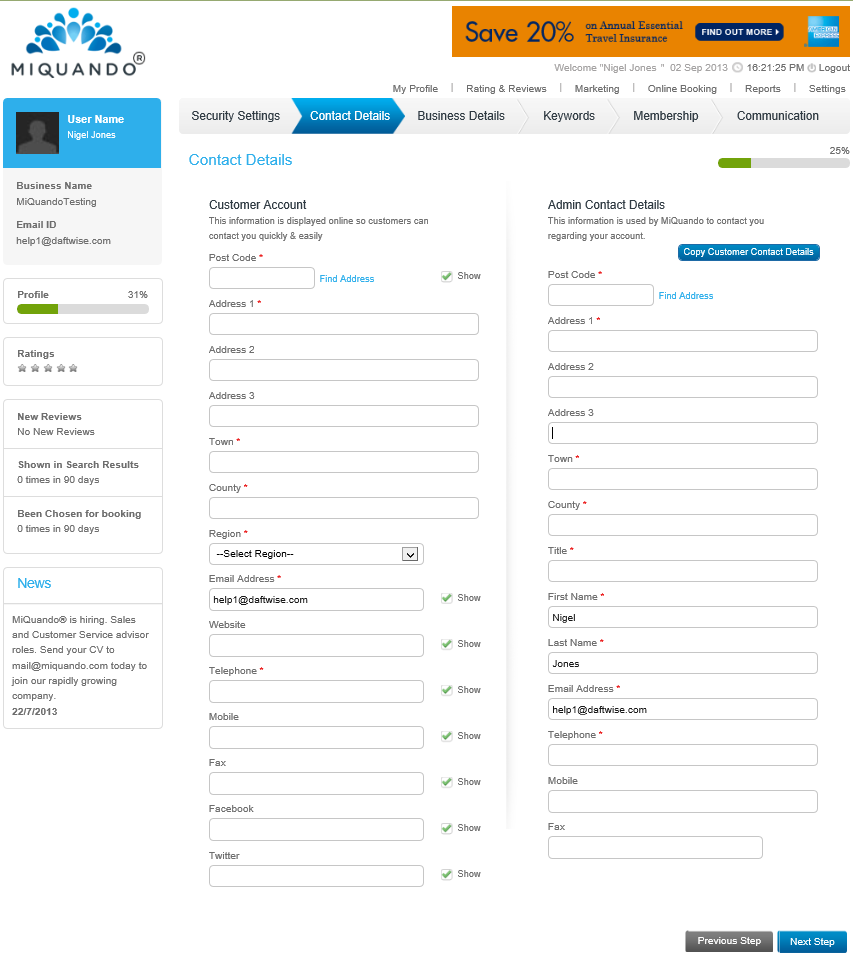
Fill in your business name and description that will be shown in search results and and also the About section as this will be shown in your details page alongside any images you upload and is your opportunity to tell prospective customers why you are great and why they should choose your business.
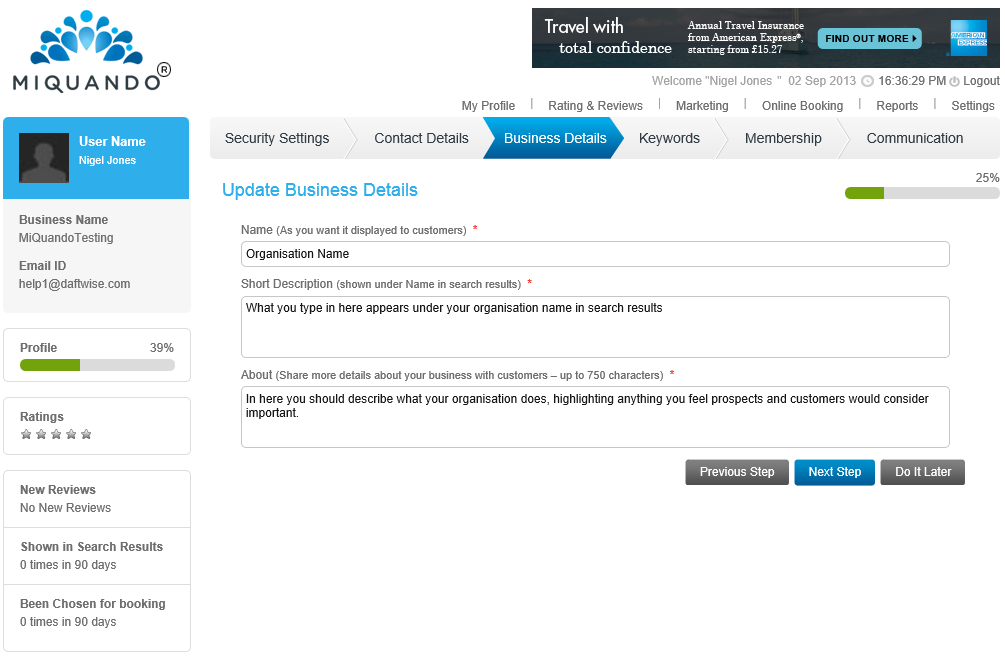
Choose up to 3 relevant categories but most importantly fill in as many keywords as possible. Think of words and phrases your potential customers might use to search for an organisation like yours. A focus on services and brands as keywords will be more likely to help you show up in public searches than say any technical information.
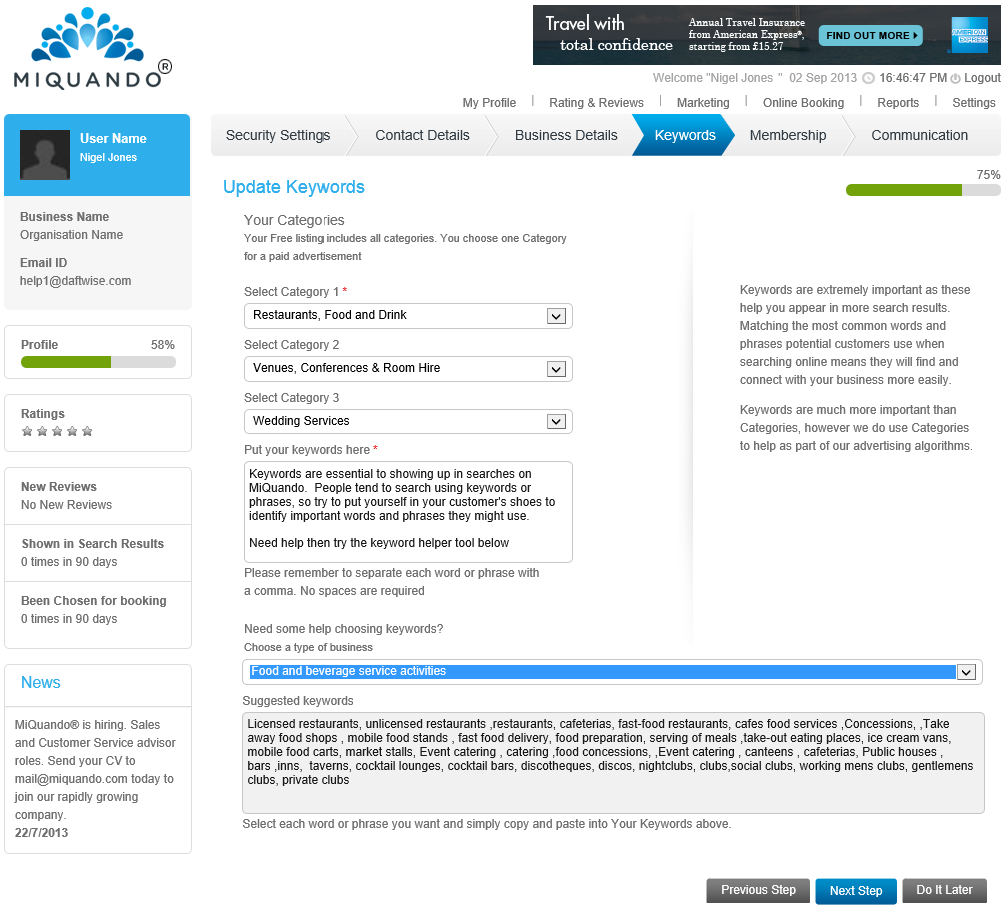
Next choose the membership level that best suits your needs.
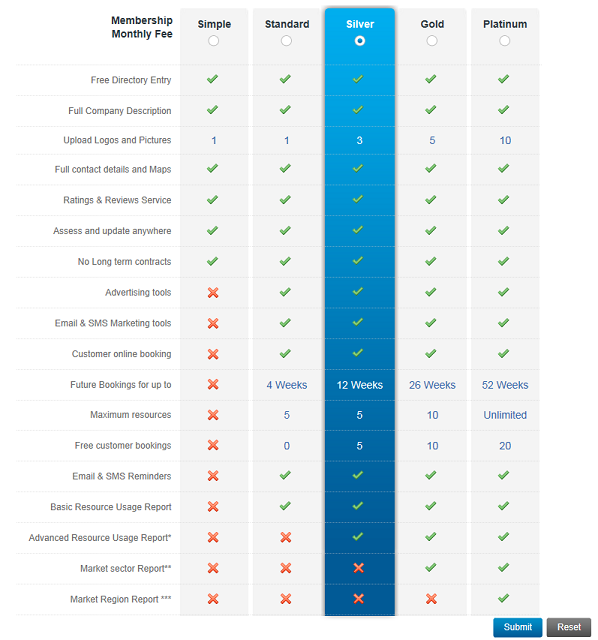
Choose how you would like MiQuando to communicate with you. We don't like spam either so you will receive no more than 1 or maximum 2 emails in any given month.
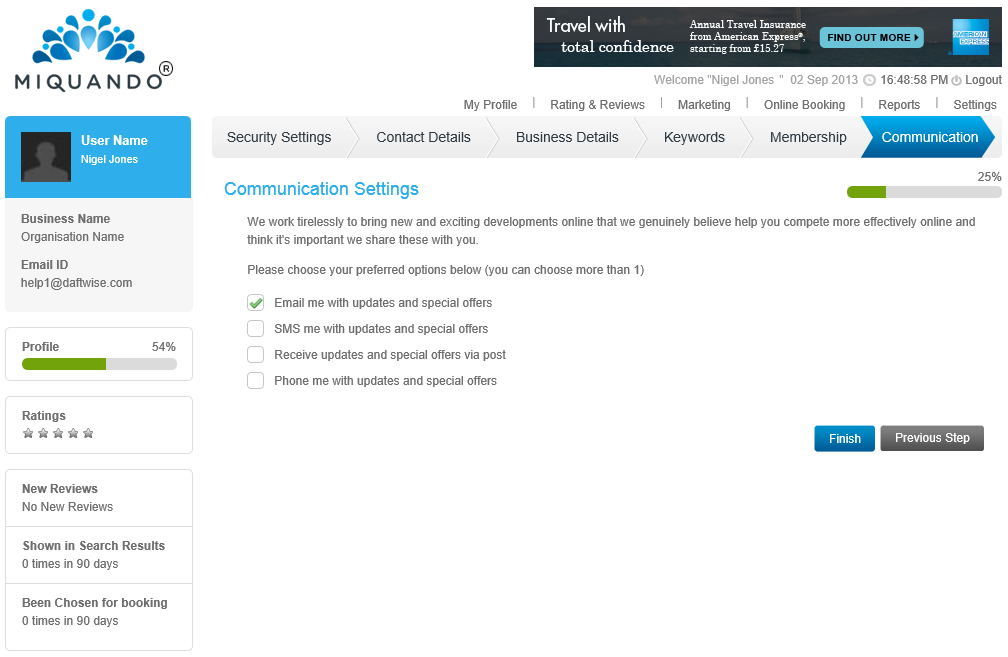
And that's it your registration is complete. The support team will review and check your details before it goes 'live' and is visible to everyone online.
If you cannot find the answer to your question or problem in these help pages, please use our contact page to get in touch.