 MiQuando™ Help
MiQuando™ Help MiQuando™ Help
MiQuando™ HelpFeedback via Ratings and Reviews
You can access your Ratings and Reviews from either the Drop Down Menus or the Quick Links on your Dashboard page as shown below.
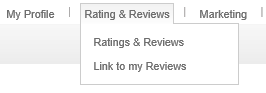
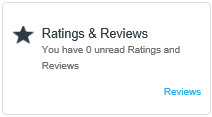
Your Ratings and Reviews will be displayed as shown below. Your new and latest reviews will be shown on the first page. Too see older reviews simply click the 'Older Reviews ' tab under the percent bars. You can also find the link to incorporate your Ratings and Reviews into your website on the 3rd tab.

Respond to a Review
When you a receive a review (positive or negative) it is highly recommended that you respond. Not only is this simply good manners, it shows to everyone else that can see your Ratings and Reviews that you listen (and respond) to your customers all of which helps you build your online reputation.
Click on the Respond icon circled below and a text box will be shown where you can enter a new (or edit an existing) response to the review left by your customer. Clicking on the Submit button will update the website with your response and we will also send an email to the customer informing them you have responded.
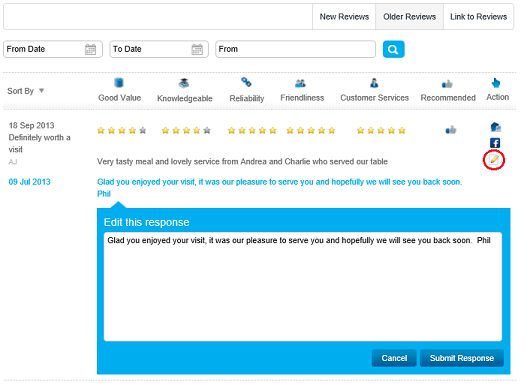
Sharing a Review of Facebook
When you
get glowing reviews why not share them on your Facebook page. Simply click
on the Facebook icon ![]() , enter your Facebook page id (and save it)
and then you can post the Rating to your Facebook page.
, enter your Facebook page id (and save it)
and then you can post the Rating to your Facebook page.
Report a Review
If you receive a Rating and Review that you disagree with, in most circumstances, giving your side of the story in response to a negative review will be sufficient. Many businesses remain a little wary of such about the possibilities of negative feedback, but we believe this to be a little misguided, as it is the very existence of the occasional negative response that generates trust.
However if you still feel the review is unfair or abusive, then you have the option to report that MiQuando. To report a review click on the Report icon, circled below, and fill in the details as to why you feel this review is unfair.
Click the Submit button to send this MiQuando. Once received a member of our administration team will the then investigate the original review. We will always endeavour to investigate a reported review within 2 business days.
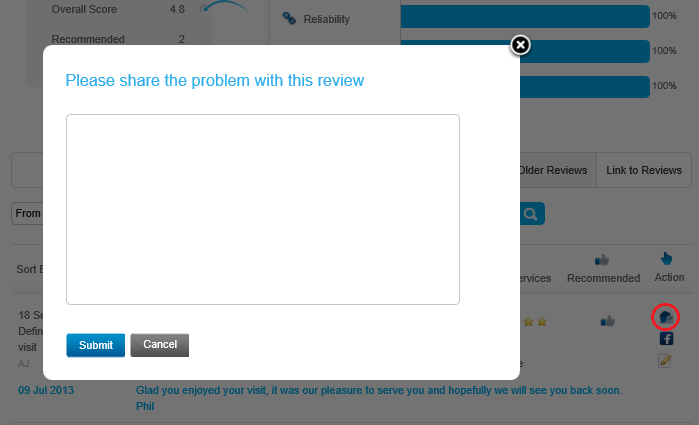
For each review reported to us, we will try to communicate with both the Reviewer and Revieweee to attempt to resolve the highlighted issues. If a review is deemed to break our terms or is clearly abusive or unfair, then it will be removed. Other reviews may be left intact, edited or removed at our discretion.
If you cannot find the answer to your question or problem in these help pages, please use our contact page to get in touch.