 MiQuando™ Help
MiQuando™ Help MiQuando™ Help
MiQuando™ HelpViewing a Business Details Page
To view the details of any organisation listed on MiQuando, simply click on it in the list of results from your search. Moving your mouse over each business in the search results will highlight that entry with a blue outline as shown below.
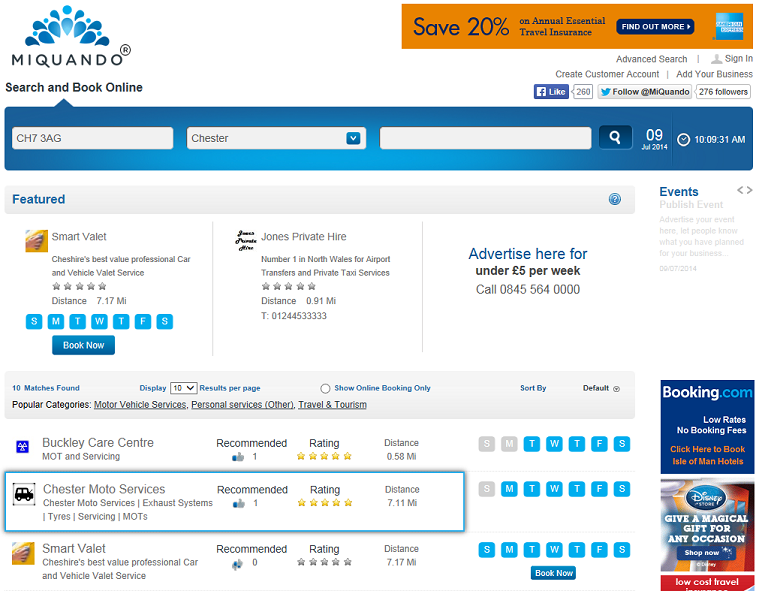
Featured businesses will appear in these 3 positions at the top of the search results.
Options to change how your search results are displayed are available here. Change the number of results displayed per page, show only results that are setup for online booking, change the sort criteria and clickable links for the 3 most popular categories returned in the search results.
Clicking anywhere within the highlighted area will take you to the details page of that organisation. The example shown below:
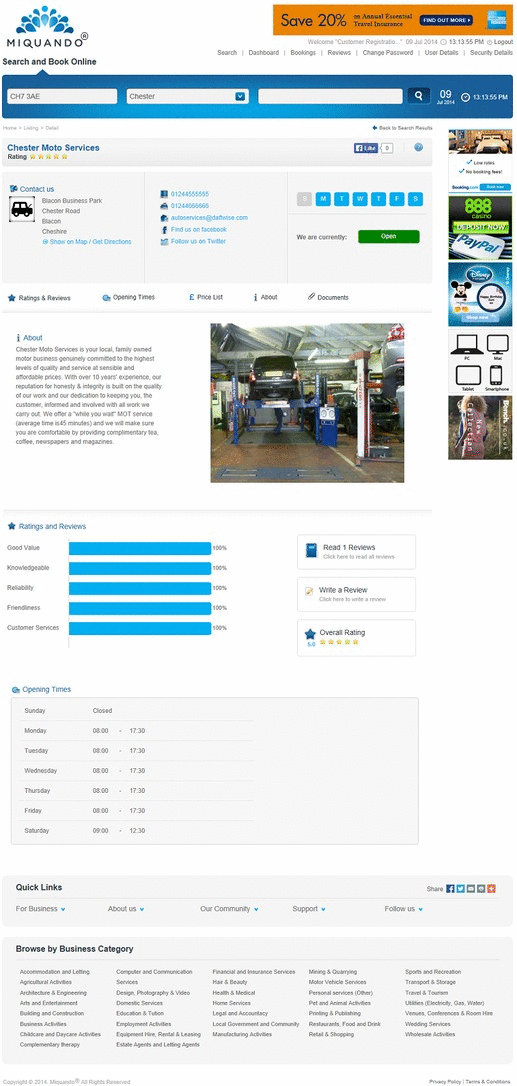
Contact Details
Contact details are shown at the top and the details shown here will vary depending on how each has configured their own account. For example if a business chooses not to show their email address it will be replaced by a link to send an email without disclosing it.
If a business chooses not to publicly display their email address, it will be replaced by a "Send us an email" link that will take you to a send message popup.
Click the Show on Map link to location details and get directions on Google maps.
Allow quick navigation to Ratings & Reviews - Opening Times - Price List - About - Documents are shown here to enable quick navigations
Files & Documents
If a business has shared any files or documents, they
will be displayed as a list and can be viewed by clicking on the  icon to the right of the chosen file.
icon to the right of the chosen file.
The About section is where you can read details of the products and services on offer.
Photo's and images are useful to see products on offer from or examples of work carried out by each business
Left / right arrows < > will be shown underneath the photo/image area if there ismore than 1 and can be used to display the next/previous image.
Price List Displays details of the services/products available
and where applicable, a link to Book Online for the selected service
This section shows a summary of the feedback that this
business has received.
Use the Read x Reviews link to view the detailed Ratings and Reviews left by customers.
Use the Write a Review link to leave feedback on your own personal experiences with this business.
The Overall Rating is the average of the all the Star Ratings left by each customer for each rated area.
Opening Times Standard Opening Times for the business plus any notes
they have chosen to share.
Examples of notes might include "Closed on Bank & Public holidays" or perhaps "All major Debit/Credit cards excepted" etc.
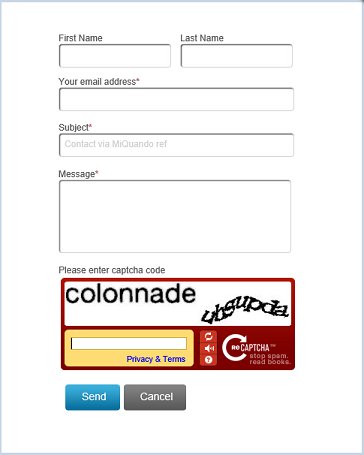
Type in your First Name & Last Name
Your Email address
Update the subject field
Enter your message details
Enter the Captcha code (We know they can be a bit of a pain, but it does help prevent automated attacks)
Click Send to send your message
If you cannot find the answer to your question or problem in these help pages, please use our contact page to get in touch.