 MiQuando™ Help
MiQuando™ Help MiQuando™ Help
MiQuando™ HelpAdd Files and Documents to your profile
You can add files and documents to your profile that can be viewed by anyone viewing your MiQuando™ profile.
PDF files (Max 2MB size) can be uploaded to our servers, or you can link to any file type on a public location of your website ( or elsewhere e.g. youtube or vimeo video) . Examples of files commonly uploaded or linked to include, price lists, menus, brochures, booking forms, promotional videos and so on.
Online Booking Integration
One really neat feature is the ability to use your files and documents in conjunction with MiQuando's Online Booking service. It is a simple task to select a file or document that will be sent with the booking emails to your customers. For example, when a customer books online at a resstaurant, why not send them a copy of your menu? Different documents can be sent with different emails, providing the opportunity to really communicate effectively with your online customers.
How to Add files and Documents
Clicking on the Files and Documents menu item will take you to the screen below. From here you can add new files and documents, change and remove ones you have previously created and also choose whether to send a copy as a link, with any of your 3 Online Booking emails.
Adding a new file and/or document is straightforward.
Enter a description of the file/document, choose whether to Link to a file already available on the internet e.g. a file on your own site or perhaps a Youtube video, or Upload i.e. add a file to MiQuando servers from your own device and choose which (if any) emails you would like to have this file/document included in.
Click the OK button and you will see your new file/document appear in the list lower down the page.
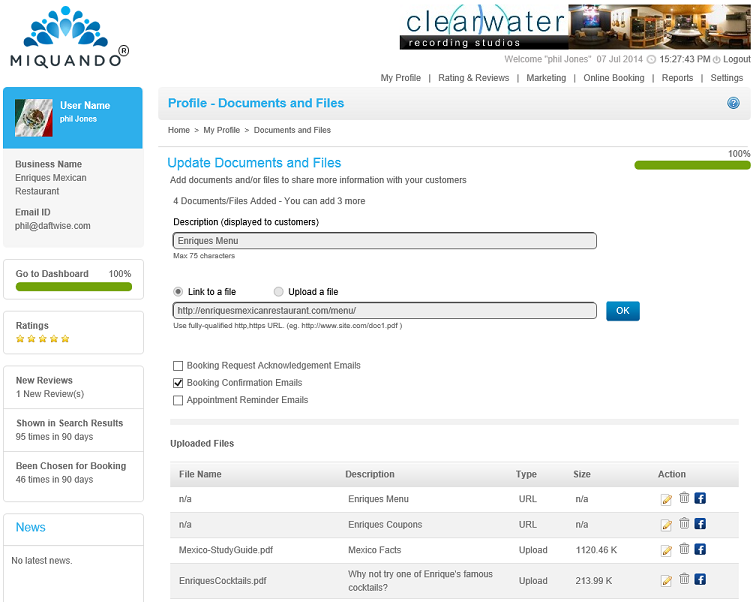
At the top of the page you will see the number of documents/files that your membership allows you have on your profile, and how many more can be added.
The description is displayed alongside the document in your profile, i.e. its what visitors to your profile will see for this file/document.
Files and Documents can either be uploaded to MiQuando servers or added as a link to the file on your own or another publicly available internet location/server.
If you want, you can choose to include a link to any of your files/documents in the emails sent by the Online Booking system. In the example shown to the left, whenever a Booking Confirmation email is sent, it will contain a link to the restaurant's menu (stored on their web site in this case).
Any files and documets that have previously been added are shown here.
The 'File Name' will be shown if it has been uploaded to MiQuando servers, otherwise it will show as n/a. The 'Description' is the one you gave above, the type is either 'URL' for a linked file, i.e. on your own or other servers, or 'Upload' if the file/document has been uploaded and stored on MiQuando servers.
Previously added items can be amended, deleted or shared on Facebook using the icons to the right.
How people can see/access your files and Documents
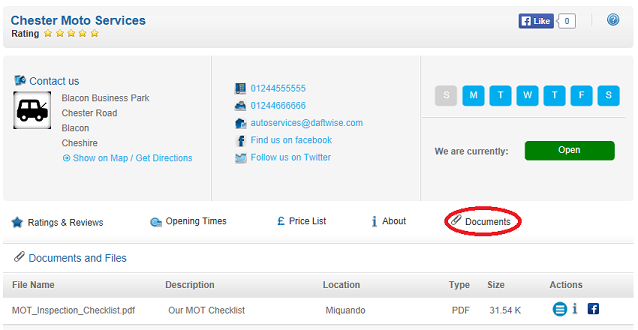
When someone views your profile on MiQuando they will see bar containing quick links to various sections of your profile. If you have added any files and documents then there will ba quick link shown (highlighted in red).
Clicking on the Documents quick link will replace your
About section with a list of the files / documents you have added to your
profile. When someone clicks on the  icon they will be able to view the file in a
new window. They can also see more information about the file/document
e.g. see the URL of a linked document, or choose to share the file on
Facebook.
icon they will be able to view the file in a
new window. They can also see more information about the file/document
e.g. see the URL of a linked document, or choose to share the file on
Facebook.
If you cannot find the answer to your question or problem in these help pages, please use our contact page to get in touch.