 MiQuando™ Help
MiQuando™ Help MiQuando™ Help
MiQuando™ HelpMembership Levels
There are 5 levels of membership for MiQuando. The first two levels are completely free with the next 3 having different monthly fees for varying feature sets as shown on the Memberships page. You can change your membership level either up or down at any time as we do not tie anyone in to any term longer than 1 month (see below for examples).
Membership
Level
Cost
Features and Usage
Simple
FREE
Simple membership works best for those just
wanting the basic directory entry
Standard
FREE
standard membership is designed for businesses
wanting to try the Online Booking features and Marketing/Advertising
options.
Silver
£7.50 per month
Silver membership is designed for those using
the Online Booking services with 12 weeks calendar view and
Marketing/Advertising options.
Gold
£12.75 per month
Gold membership is designed for businesses
needing longer availability on their calendar and up to 10 resources
plus Marketing/Advertising options.
Platinum
£24.50
per month
Platinum membership is designed
for businesses wanting 12 months vailability on their calendar and
unlimited resources plus Marketing/Advertising
options.
Choosing your Membership option
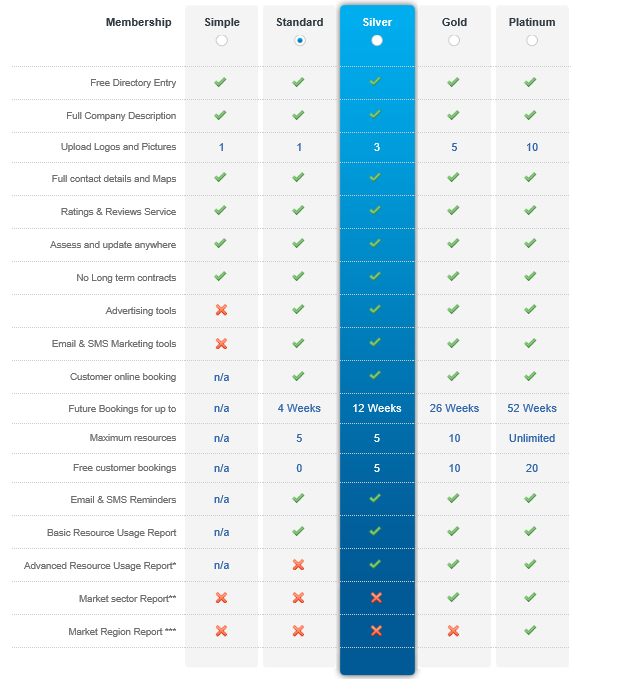
If you upgrade your Membership in any given month you will incur the relevant fee for the highest level of Membership you have used in that month. If you downgrade your account to a free Membership level, that will take effect the following month.
Examples
This feature is designed to let you choose how you want to use your account.
You can make your account 'invisible' to the public if you choose to set your account Inactive. This may be useful when you are setting up and testing your Online Booking features. Once you are happy with your setup, set your account Active and you will once again start showing up in search results on MiQuando.
You may also choose to Disable your account. This option is effectively deleting your account which removes all public visibility of your account from search results on MiQuando. For a short period of time (3 months) it is possible for MiQuando administrators to enable your account at your request before it is removed permanently.
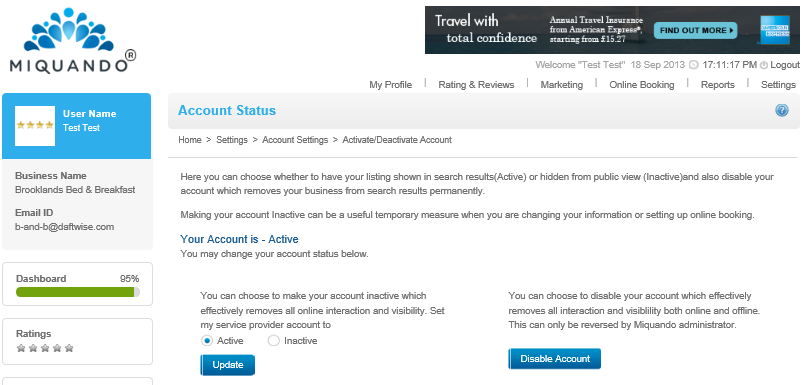
This only applies if you have set your business up for Online Booking using MiQuando. It is possible for you to block individual email addresses or even all email addresses from a specific domain address should you wish to prevent the owners of those addresses from booking appointments online with you.
Care needs to be taken with the Block Domain feature as you could inadvertently prevent legitimate people from booking online with you.
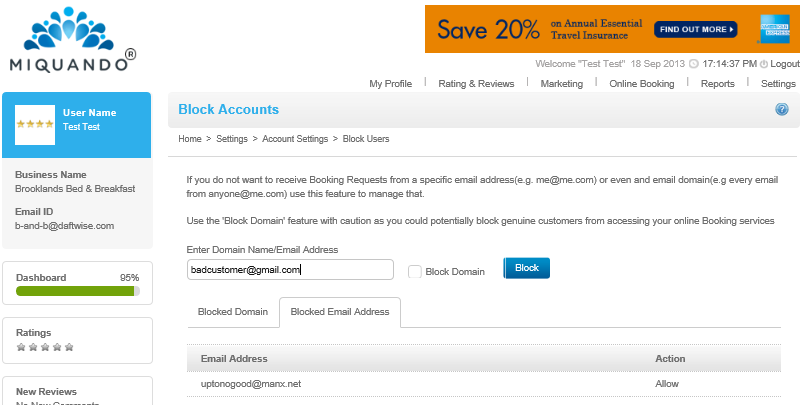
Adding a Customer Account
For convenience you can use your primary email address use to register your business to create a Customer Account too. This means you can ue the same address to manage your business on MiQuando and also to make online bookings with other businesses.
Simply click the Yes button and update the details on screen (be sure to pay attention to choosing the right communication settings), click submit and you are ready to book online with other businesses and mange everything from one single MiQuando account.
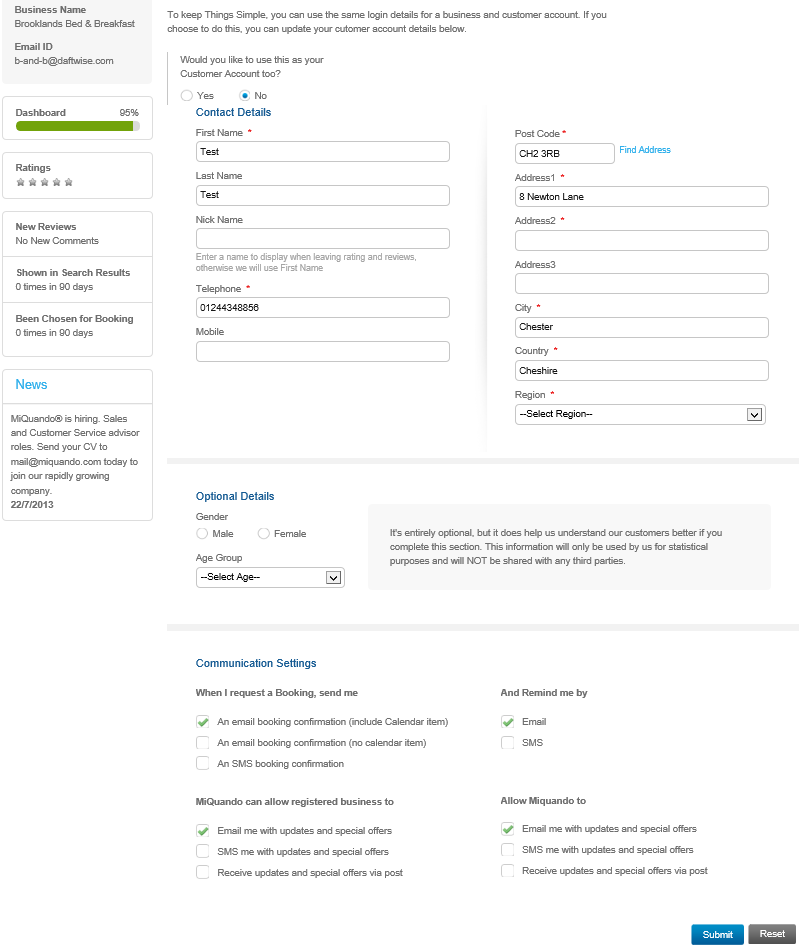
If you cannot find the answer to your question or problem in these help pages, please use our contact page to get in touch.