 MiQuando™ Help
MiQuando™ Help MiQuando™ Help
MiQuando™ HelpContact Details
Accessed from the My Profile menu, the Contact Details page has two sections. The left hand side of the page is used for the Customer Contact Details that will be displayed to the public in your profile. The right hand side of the page has the Admin Contact Details we will use to communicate with you as a customer and are never displayed on your public profile.
The first thing we need is a valid postcode. Clicking the 'Find Address' link will make a connection to our postcode lookup provider and should return a list or properties from which you can select your own. Alternately you can just type in your address details as you would like them displayed. We will also use the postcode entered here to provide a location on map in your profile page.
You can add a customer facing email address, links to your website, contact numbers and also links to your Social Media pages on Facebook and Twitter. Remember, all of these are included in your FREE listing.
You can choose to to display or not display certain pieces of information by checking or unchecking the boxes labelled 'Show'.
A quick and easy way to populate the Admin Contact Details is to simply click the 'Copy Customer Contact Details' button, add your title and make any changes you require and your done.
Once done, click the Submit button to save your changes or the Reset button to revert to the previously saved details.
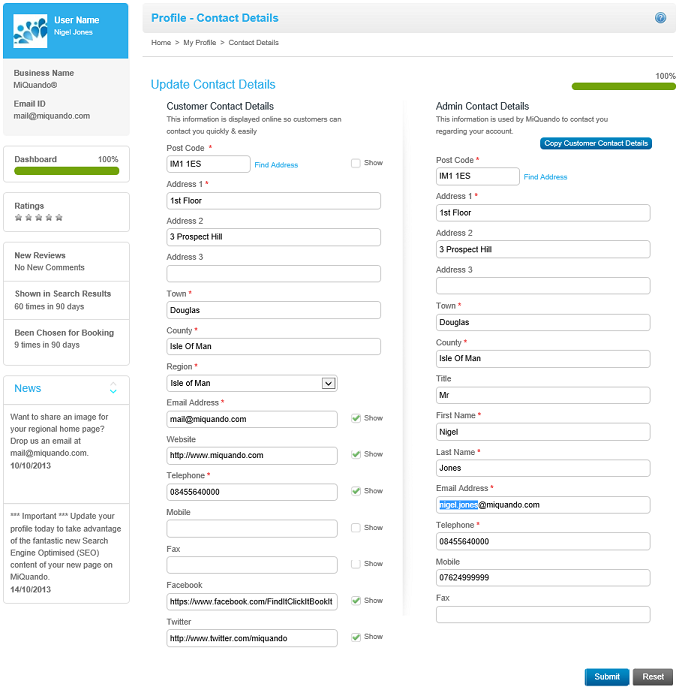
Note: A red * indicates required information.
Note: Social Media contacts details require you to fill in the full address for your Facebook and Twitter accounts as shown in the example above.
If you cannot find the answer to your question or problem in these help pages, please use our contact page to get in touch.