 MiQuando™ Help
MiQuando™ Help MiQuando™ Help
MiQuando™ HelpManaging Your Online Bookings - Online, Email or SMS
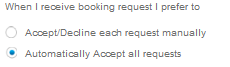 People use Online Booking because it is
convenient and they want a quick response. No matter what they are
booking, there is an expectation of a quick response. If someone is booking
a table at a restaurant, they want to
know that their table is reserved, tick that
task off their list and move on to the next. The quicker
this happens the better. The best kind of Customer Service is immediate,
which is why we recommend using our Automatic option.
People use Online Booking because it is
convenient and they want a quick response. No matter what they are
booking, there is an expectation of a quick response. If someone is booking
a table at a restaurant, they want to
know that their table is reserved, tick that
task off their list and move on to the next. The quicker
this happens the better. The best kind of Customer Service is immediate,
which is why we recommend using our Automatic option.
The second a customer makes a Booking Request, MiQuando™ acts immediately, working according to your settings...
Automatic Acceptance
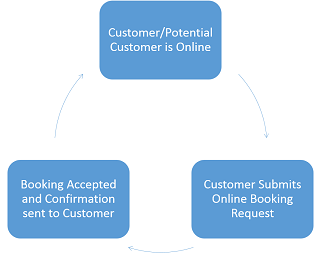 MiQuando™ will immediately...
MiQuando™ will immediately...
MiQuando™ can also...
Manual Acceptance
MiQuando™ will immediately...
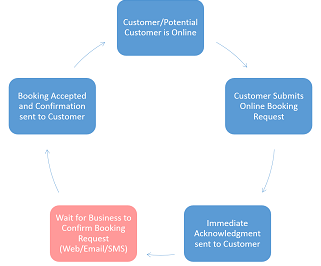
MiQuando™ can also...
3 Ways to Manage your Bookings
Via MiQuando.com
From your Desktop, Laptop, Tablet or even mobile device, sign-in to your MiQuando™ profile and go to your Online Bookings.
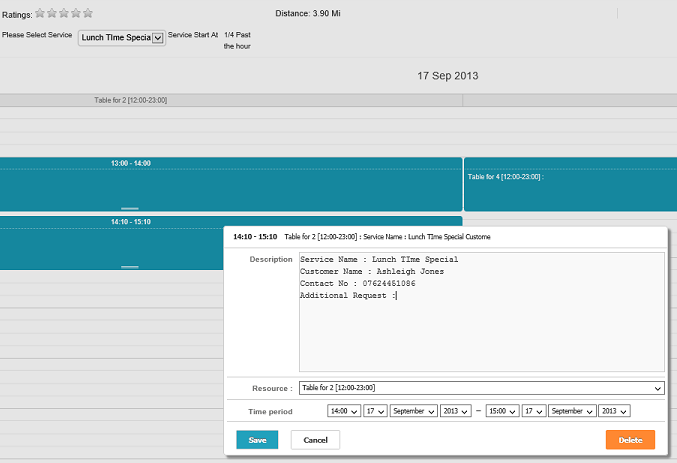 Use either the List view
(below) or the Calendar view (right) to Manage your Bookings online
Use either the List view
(below) or the Calendar view (right) to Manage your Bookings online
.
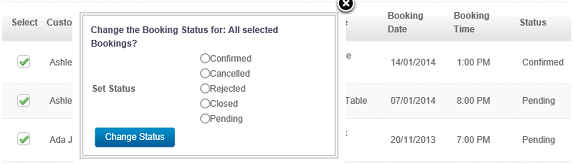
On the move and only got access to Email. Not an issue, you can Accept/Reject a Booking Request straight from the email we send you, with no need to access and sign-in to your MiQuando™ account online.
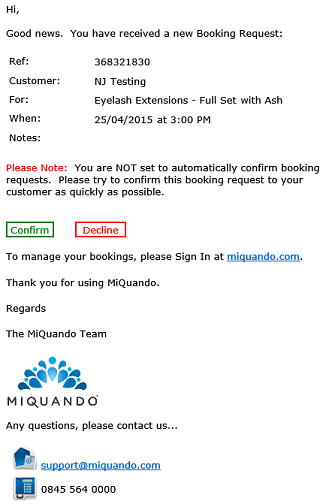
To the left is an example of a Booking Request notification email. All that is required to Accept/Reject the Booking Request is simply click on the appropriate button.
Via SMS
On holiday? Constantly on the move? No smartphone? No WIFI or 3g/4G data service?
No problem, just choose to use our SMS services to respond immediately and deliver amazing customer service.
If you have set yourself up to receive SMS notifications when you receive a Booking Request, you will receive a message similar to the one below. Simply reply as directed and you can instantly Accept or Reject this Booking Request from wherever you are with a low costs SMS reply.
Examples of SMS Booking Management simple handset and smartphone below.
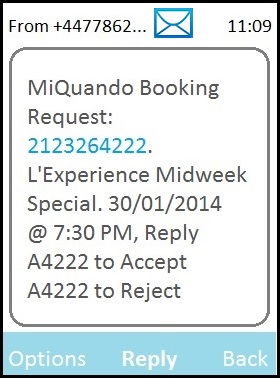
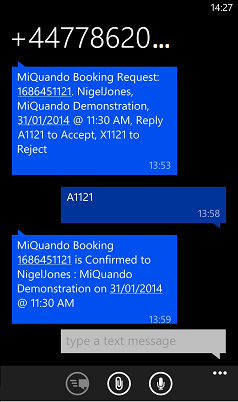
Basic mobile handset Windows Smartphone handset
If you cannot find the answer to your question or problem in these help pages, please use our contact page to get in touch.