 MiQuando™ Help
MiQuando™ Help MiQuando™ Help
MiQuando™ HelpOnline Booking - Communication Settings
Here you configure how online booking works for you and your customers.
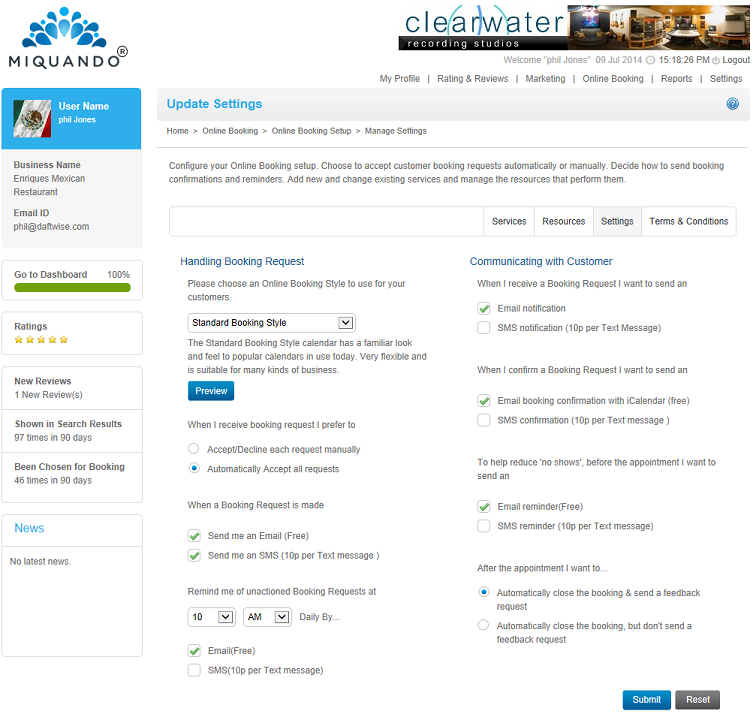
Handling Booking Requests (See Managing Your Bookings for more details)
Choose whether to automatically accept all Booking Requests as they are received with no intervention from you or choose Manual which requires you to accept/decline every Booking Request.
Also you can choose how you wish to be notified when you receive a Booking Request. You can opt to receive an email (default) or also receive an SMS.
Respond via Email
Booking Requests can be Confirmed/Declined directly via these Emails, by clicking on the appropriate button in the original email (HTML format only).
Respond via SMS
Booking Requests can be Confirmed/Declined using these SMS messages. Simply reply to the original SMS with the word 'accept' or 'decline' followed by the 4 digit code contained within the message.
Note: SMS messages will only be sent where a mobile phone number has been registered
Using either of these methods means Customer requests can be responded to immediately and/or when you are on the move, which is a fantastic way to deliver amazing service to your customers
Remind me of unactioned Booking Requests
Set the time and how you want to be reminded (email or SMS) each day of any Booking Requests that still need actioning.
Communicating with your Customers
You can choose how you wish to respond to your customers when you receive a Booking Request. You can send them an email (default) or also send them an SMS.
You can choose how you wish to respond to your customers when you Confirm a Booking. You can send them an email (default) or also send them an SMS
You may also choose to remind your customers of upcoming appointments. You can, on the morning of the appointment, send them an email (default) or also choose to send them an SMS
You can also choose how you want to handle past bookings and requests for feedback. We will send a request for feedback and a maximum of 2 reminders to help try and build your online reputation and attract more customers.
Note: SMS messages will only be sent where the customer has a mobile phone number registered and they have indicated they are willing to receive SMS messages.
If you cannot find the answer to your question or problem in these help pages, please use our contact page to get in touch.